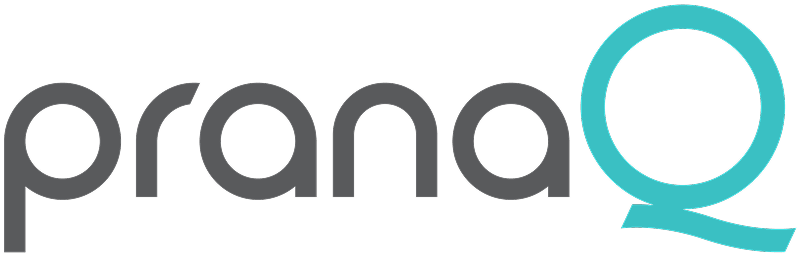Getting Started with TipTraQ
Step 1: Download the TipTraQ Companion App
Scan the QR code to download the TipTraQ Companion app from the App Store or Google Play.
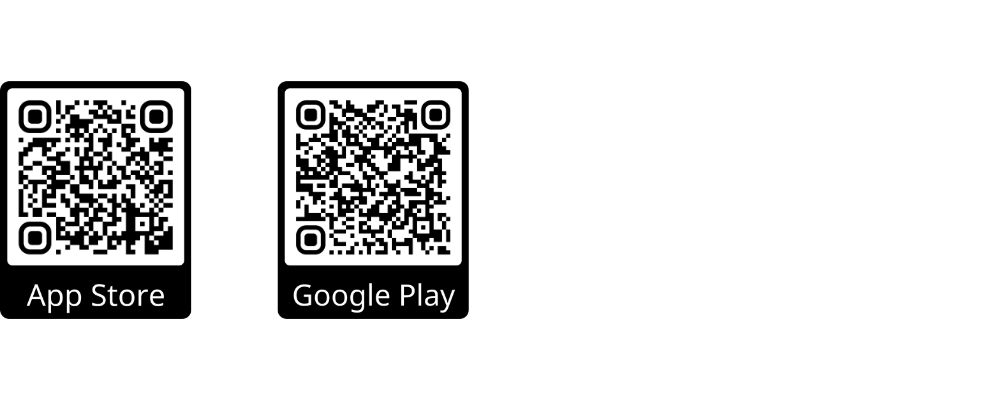
Step 1: Download the TipTraQ Companion App
Scan the QR code to download the TipTraQ Companion app from the App Store or Google Play.
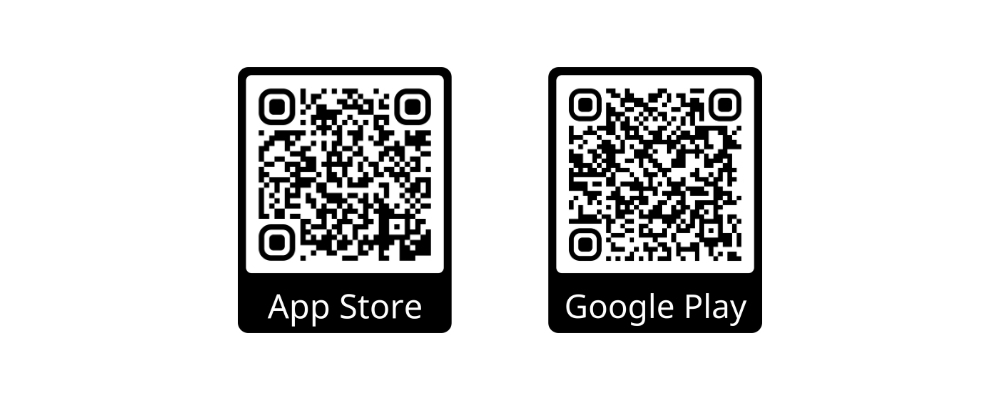
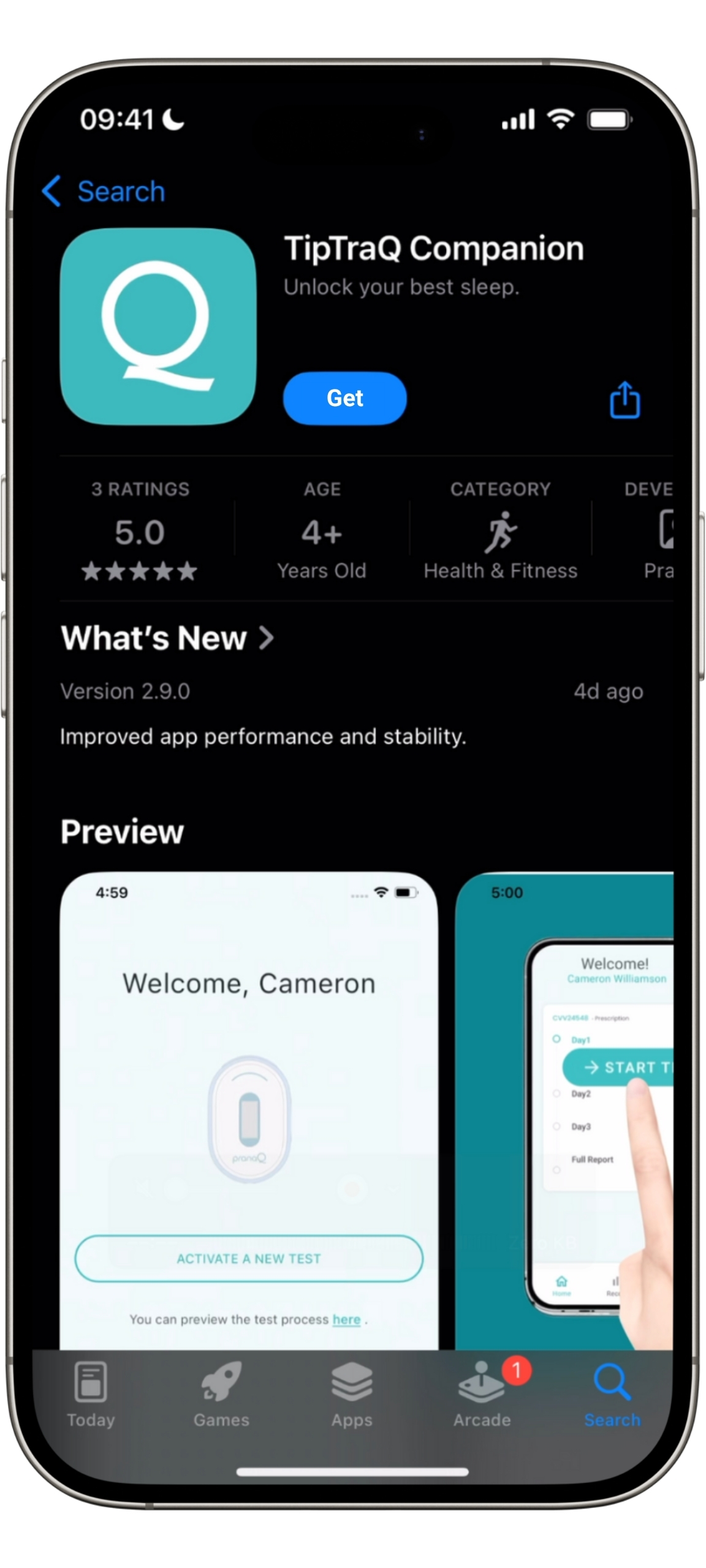
Step 2: Log In or Create an Account
Get started by opening the app.
On the welcome screen, you can:
Log in to your account, or
Create a new account if it’s your first time.


Step 2: Log In or Create an Account
Open the app.
On the welcome screen, you can
Log in to your account, or
Create a new account — if it’s your first time.
Step 3: Review and Activate Your Sleep Test
After logging in, you’ll see a pending sleep test prescription linked to your account.
Tap “Review and Activate” to begin the setup.
Don’t see a test? Contact your provider to verify your details.
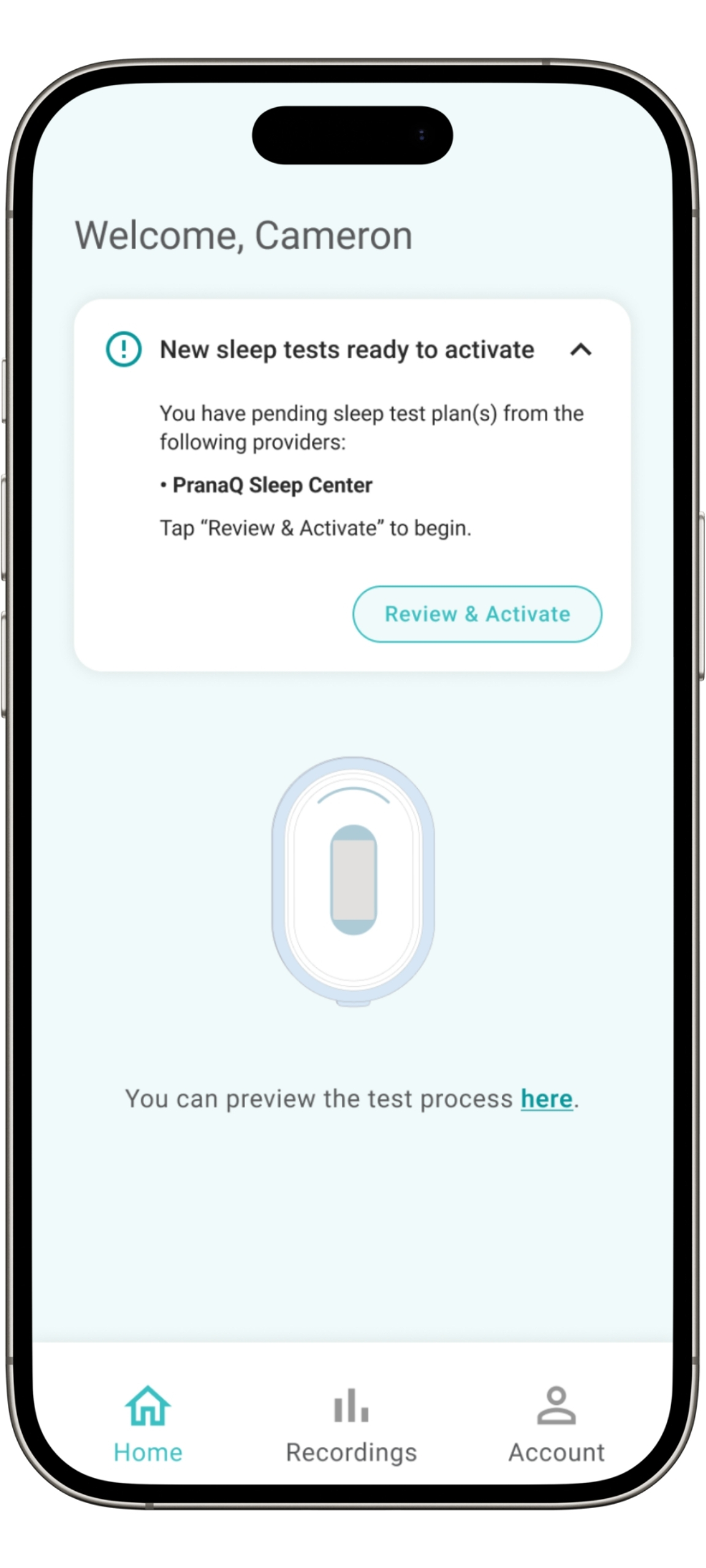
Step 4: Finish Your Sleep Survey(s)
Before starting your sleep test, you’ll need to fill out a short sleep survey, along with any additional surveys assigned by your provider.
Make sure to complete all assigned surveys to move forward with your test.
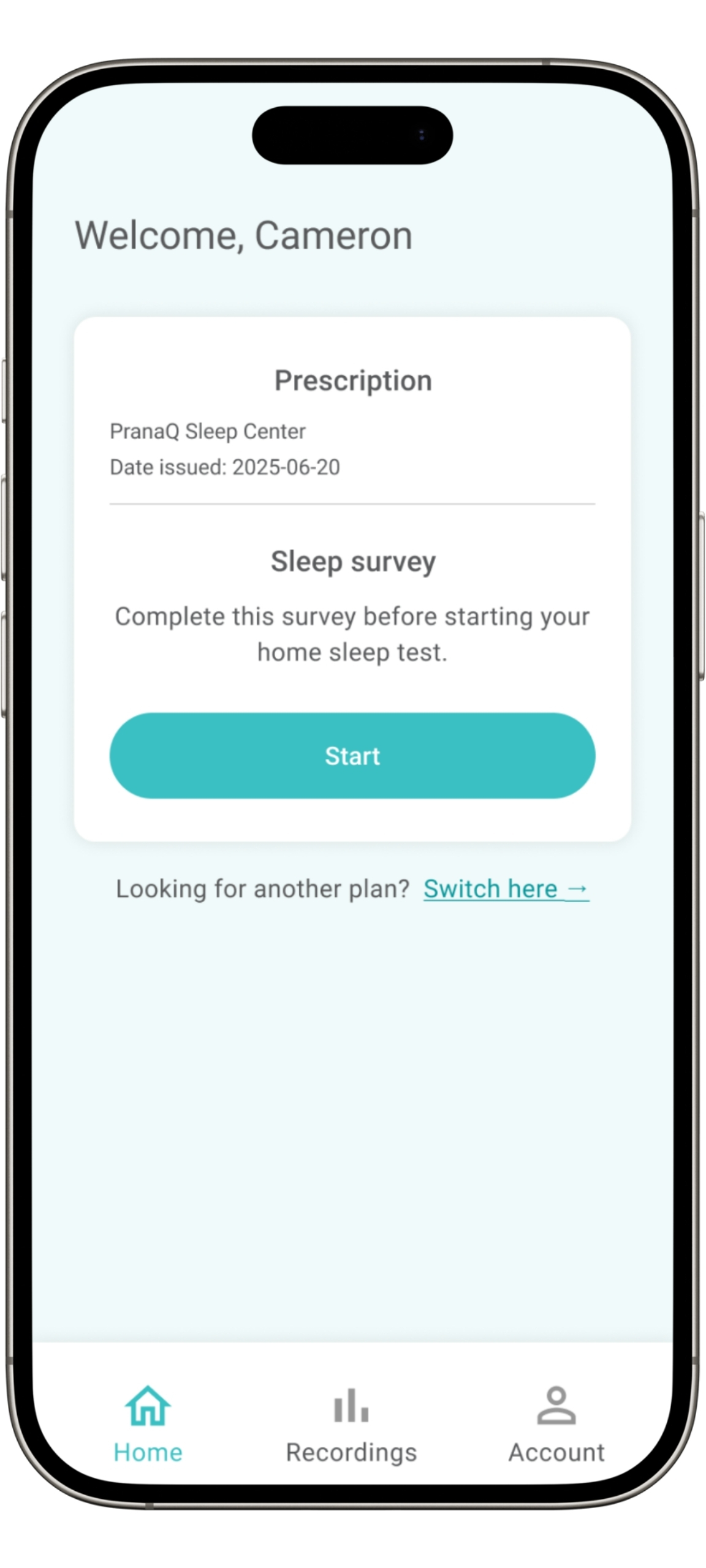
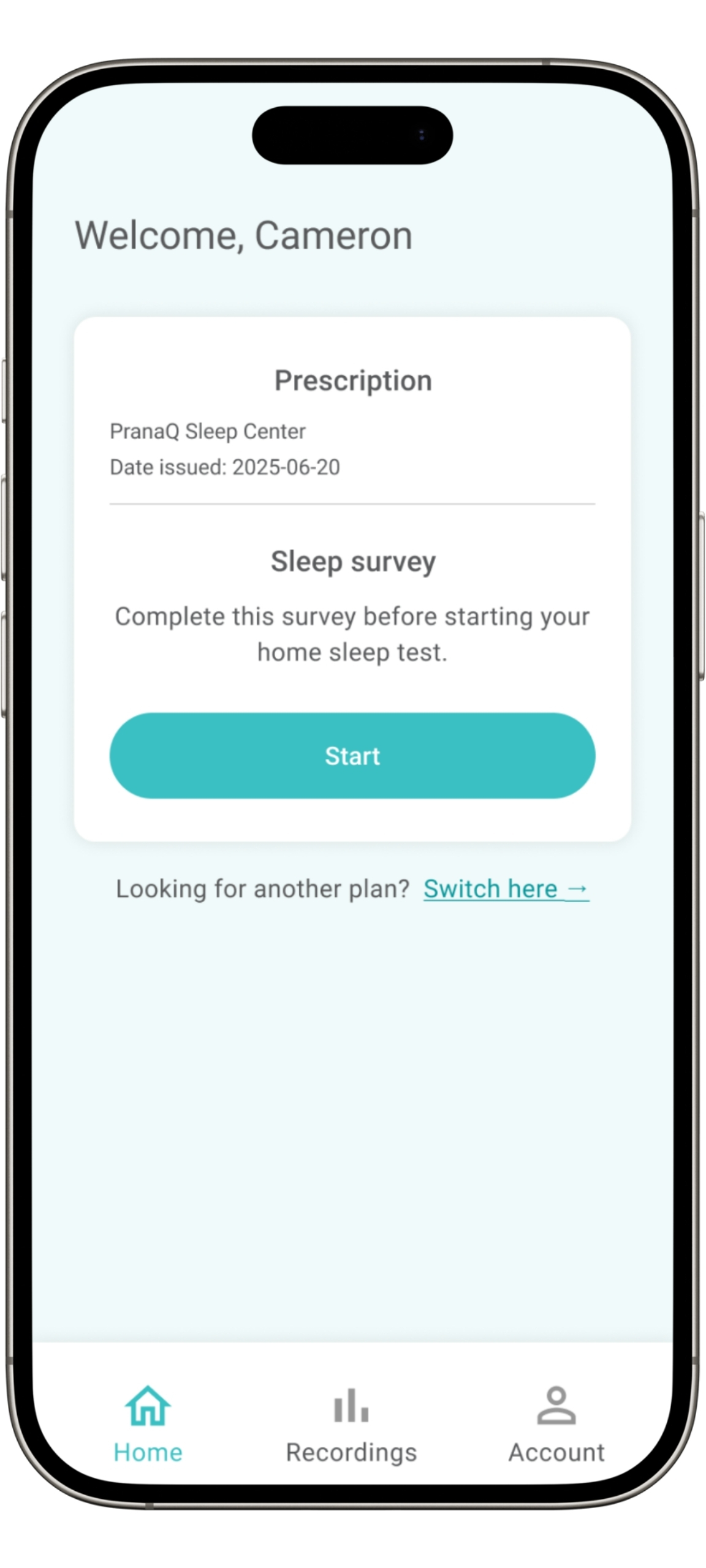
Step 4: Finish Your Sleep Survey(s)
Before starting your sleep test, you’ll need to fill out a short sleep survey, along with any additional surveys assigned by your provider.
Make sure to complete all assigned surveys to move forward with your test.
Step 5: Start Your Sleep Test
Once all surveys are completed, you’re ready to begin your home sleep test.
Tap Start Test to continue.
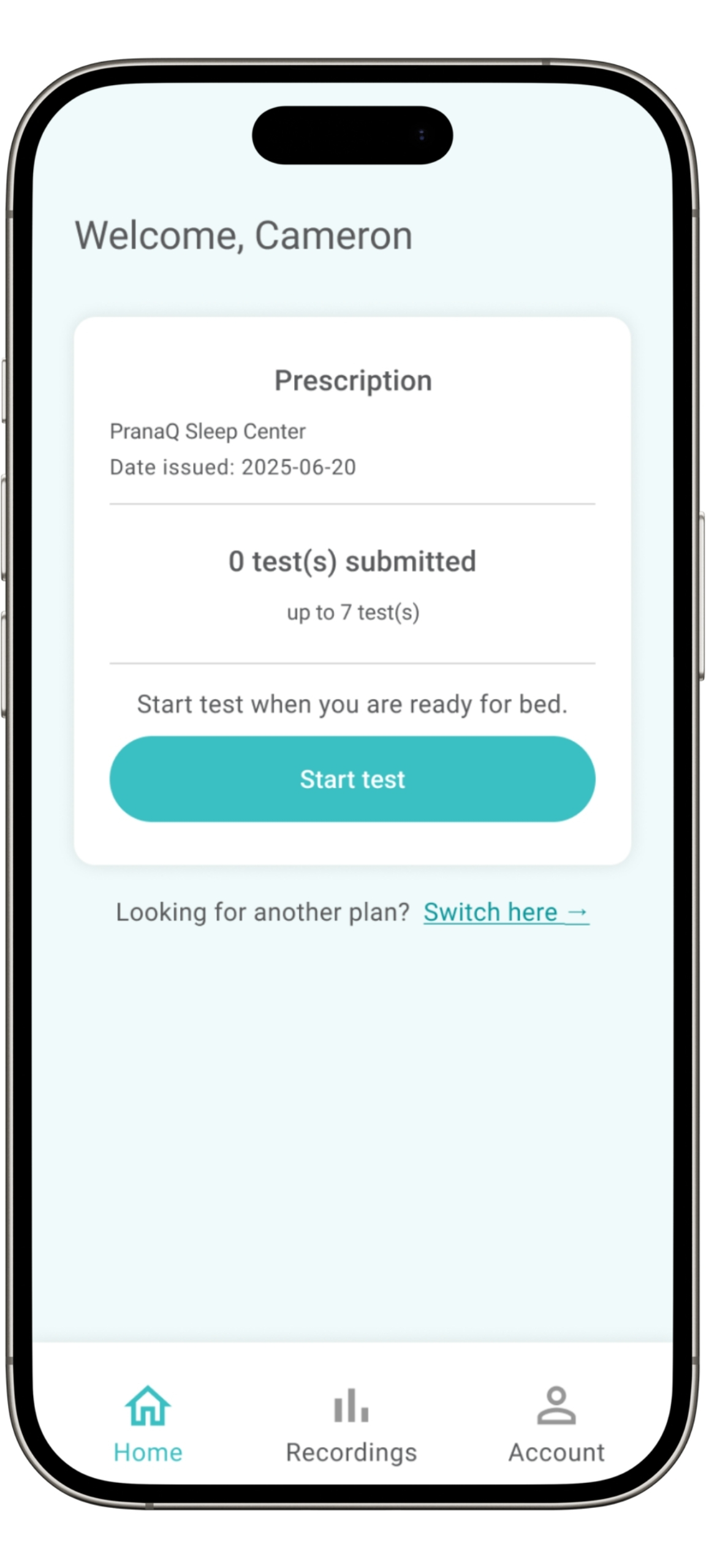
Step 6: Prepare for Sensor Setup
Once you tap “Start Test,” you’ll begin the setup process for your sleep sensor.
Follow on-screen instructions to properly connect and wear the sensor before your sleep test begins.
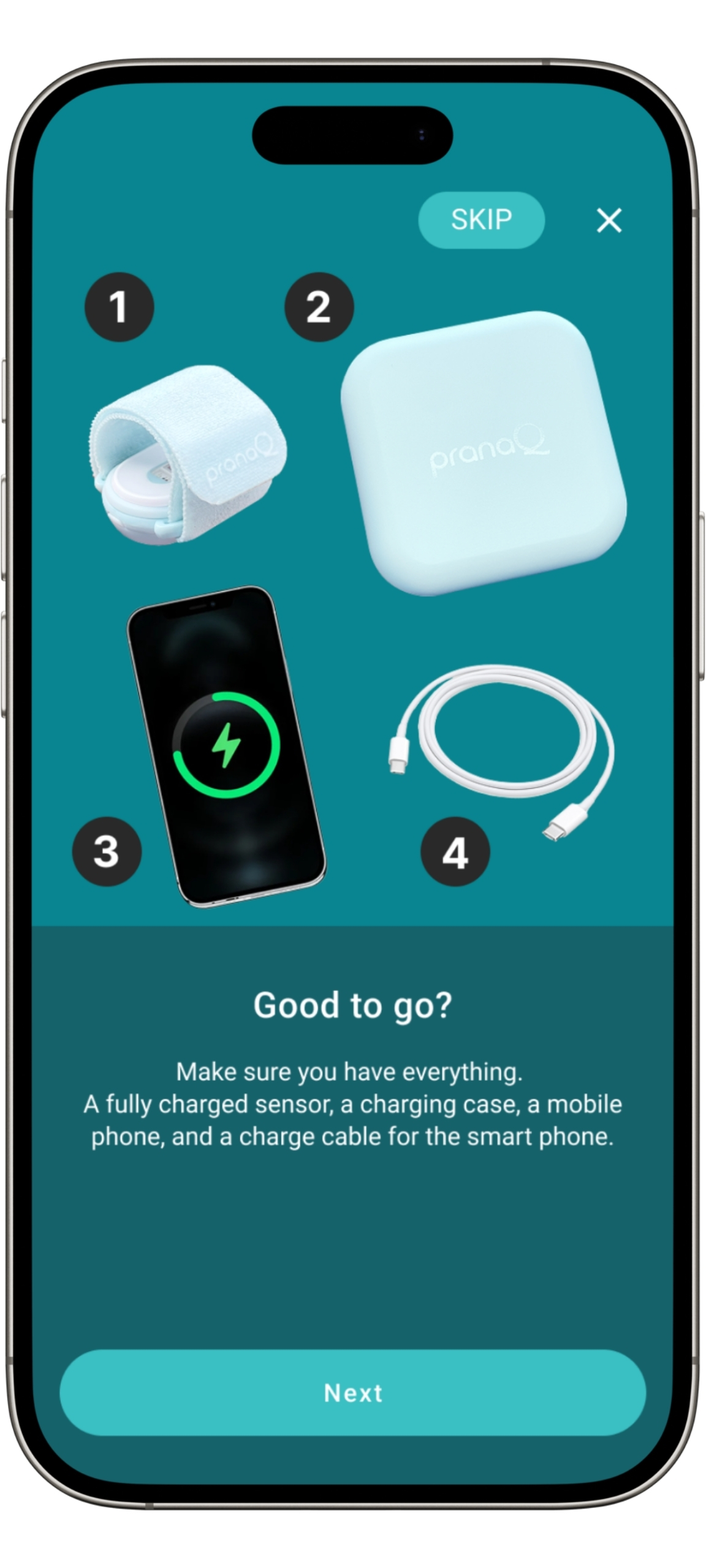
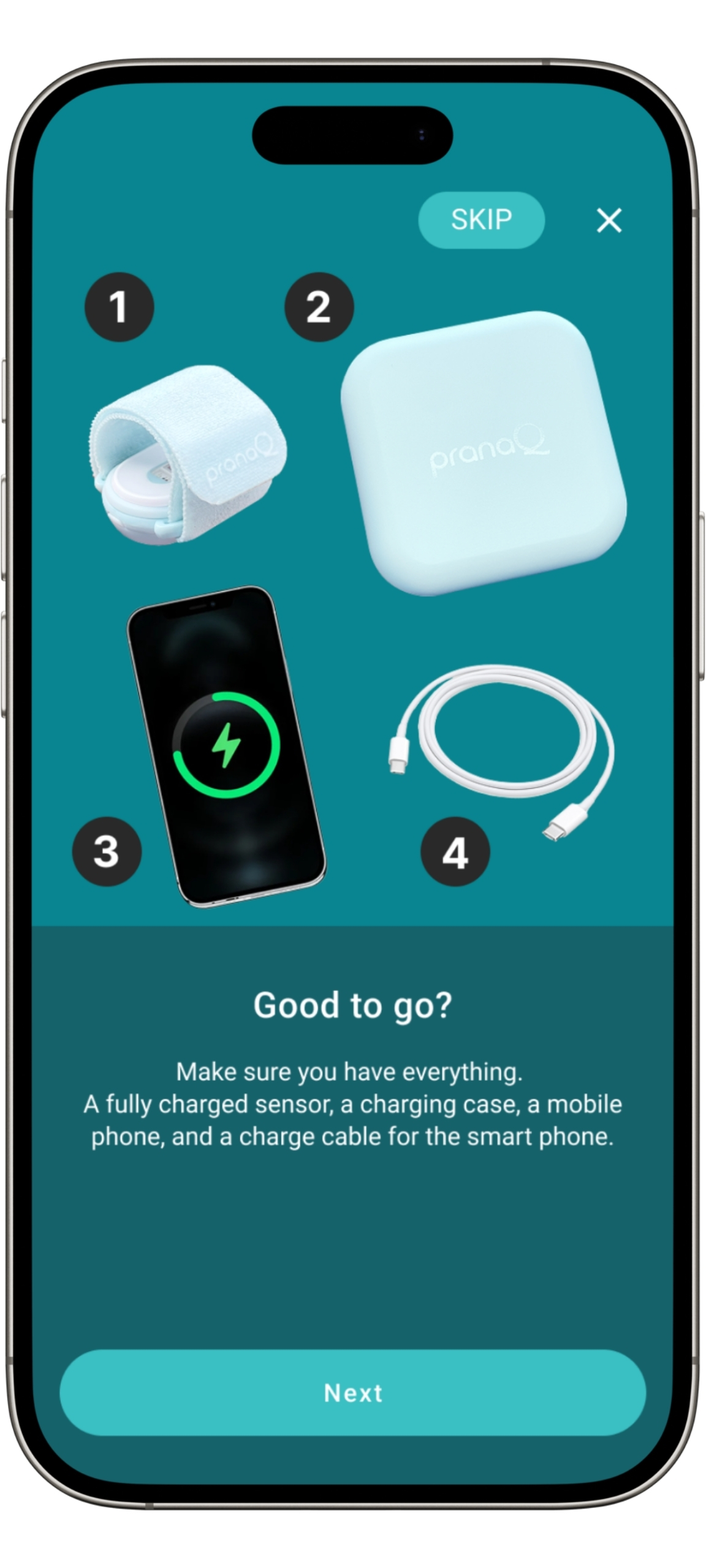
Step 6: Prepare for Sensor Setup
Right before bed, tap “Start Test” to begin setting up your sensor.
Follow the app’s instructions to connect and wear the sensor to start your sleep test.
Have a restful night!